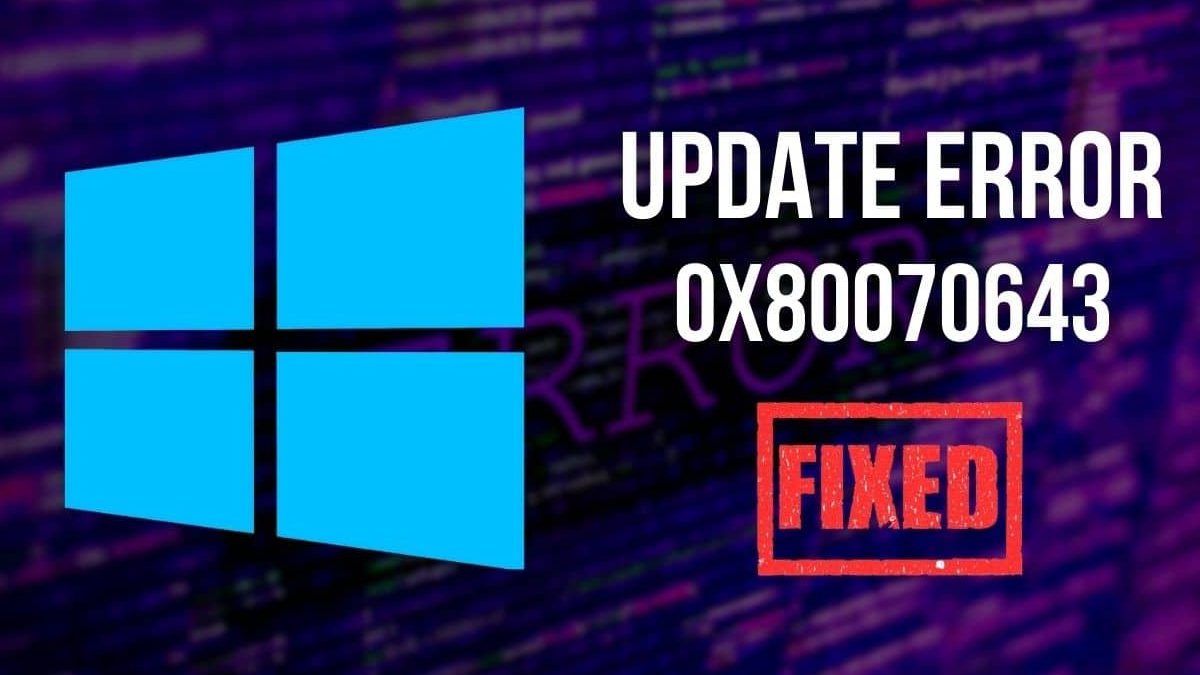0x80070643 – Hey there, ever run into the 0x80070643 error while updating Windows or installing software?
It’s frustrating, right?
This error, also known as a Windows Update or installation failure, pops up when something goes wrong during the process.
I’ve been there, staring at my screen, wondering why my system is throwing a tantrum.
Let’s break down what the 0x80070643 error means, why it happens, and how to fix it.
By the end, you’ll have clear, actionable steps to get your system back on track.
Table of Contents
What Is the 0x80070643 Error?
The 0x80070643 error is a generic Windows error code.
It usually means “installation failed” or “update couldn’t complete.”
Think of it as your computer saying, “Nope, something’s not right here.”
It’s common during Windows Updates, .NET Framework installations, or when installing apps like Microsoft Defender.
The error doesn’t give you much to work with, which makes it tricky to diagnose.
But don’t worry—I’ve got you covered with practical solutions.
Why Does the 0x80070643 Error Happen?
There’s no single culprit behind this error.
It’s like a puzzle with multiple pieces.
Here are the most common reasons:
-
Corrupted system files: Missing or damaged files can block installations.
-
Incomplete updates: A previous update didn’t finish properly.
-
Software conflicts: Antivirus or third-party apps might interfere.
-
Insufficient permissions: Your account might not have the right access.
-
Low disk space: Not enough room for the update or app.
-
.NET Framework issues: Many apps rely on this, and if it’s broken, you’re stuck.
I’ve seen this error pop up when I least expect it, like during a routine Windows Update.
Let’s dive into how to fix it.
How to Fix the 0x80070643 Error
I’m not gonna lie—fixing this error might take a few tries.
But these methods have worked for me and countless others.
Let’s go step by step.
1. Run the Windows Update Troubleshooter
Windows has a built-in tool to sniff out update issues.
It’s super easy to use and often catches basic problems.
-
Go to Settings > System > Troubleshoot > Other troubleshooters.
-
Find Windows Update and click Run.
-
Let it scan and follow the prompts to fix any issues.
This tool saved me once when a stuck update was causing the 0x80070643 error.
If it doesn’t work, don’t sweat it—there’s more to try.
2. Check Your Disk Space
Running low on storage?
That’s a common reason for this error.
Here’s what to do:
-
Open File Explorer and check your C: drive.
-
Aim for at least 10-20 GB of free space for updates.
-
Delete temporary files or move large files to an external drive.
-
Use Disk Cleanup (search for it in the Start menu) to clear junk.
I once freed up 15 GB of space and boom—the error was gone.
Learn more about managing disk space.
3. Repair .NET Framework
Since the 0x80070643 error often ties to .NET Framework issues, let’s fix that.
Here’s how:
-
Download the .NET Framework Repair Tool from Microsoft’s website.
-
Run it and follow the prompts—it’s straightforward.
-
If that doesn’t work, try reinstalling the latest .NET Framework version.
This step is a lifesaver for apps like Microsoft Defender that rely on .NET.
4. Run System File Checker (SFC) and DISM
Corrupted system files can trigger this error.
Two tools can help: SFC and DISM.
Here’s the process:
-
Open Command Prompt as Administrator (search “cmd” and right-click).
-
Type sfc /scannow and hit Enter. Wait for it to finish.
-
Then, run these DISM commands one by one:
-
DISM /Online /Cleanup-Image /CheckHealth
-
DISM /Online /Cleanup-Image /ScanHealth
-
DISM /Online /Cleanup-Image /RestoreHealth
-
This combo fixed a stubborn 0x80070643 error for me after a botched update.
5. Disable Third-Party Antivirus Temporarily
Antivirus software can sometimes block installations.
I’ve had this happen with overzealous security apps.
Try this:
-
Open your antivirus program and disable it temporarily.
-
Retry the update or installation.
-
Re-enable it once you’re done.
If this works, you might need to tweak your antivirus settings for future updates.